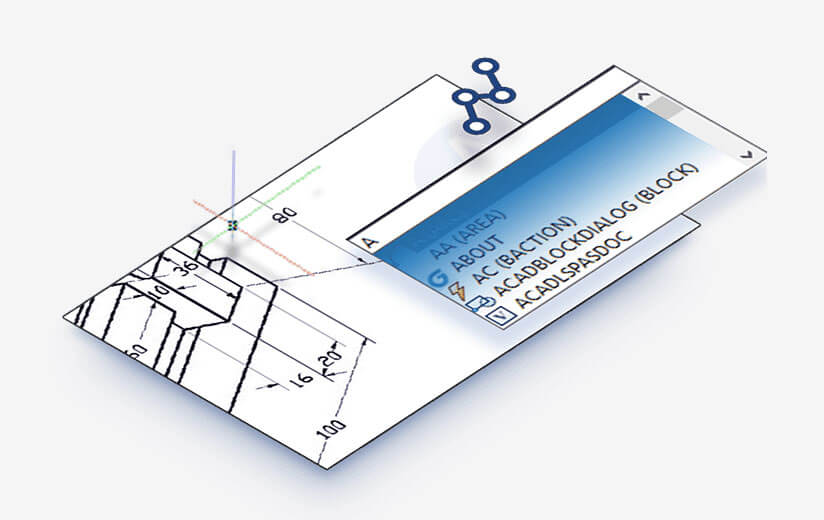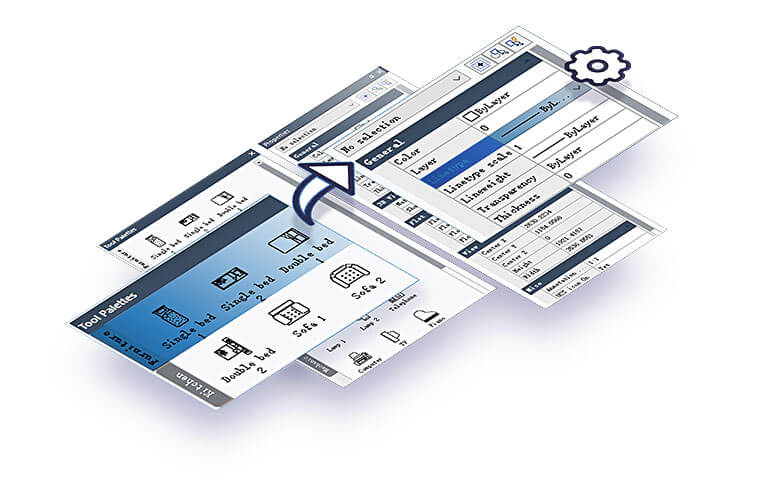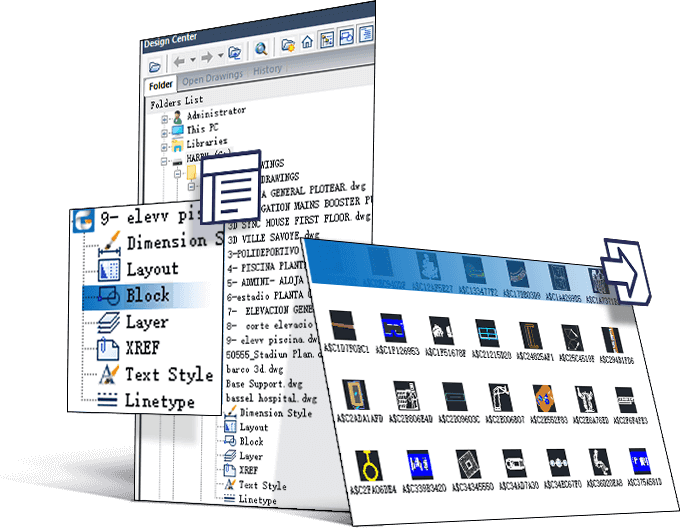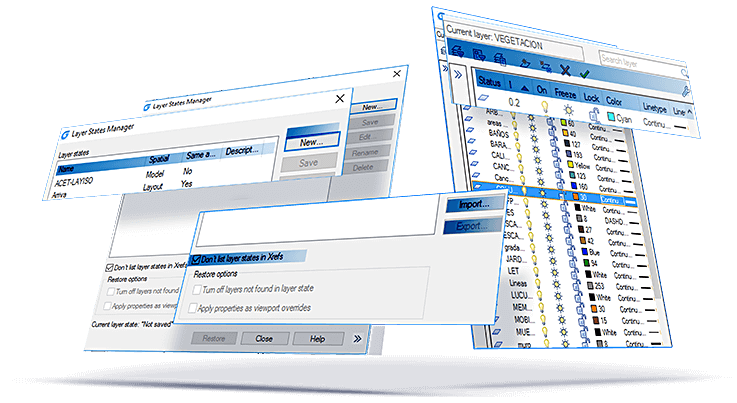GstarCAD Linux 2024
GstarCAD is well-known alternative CAD software of high compatibility with ACAD. With 30 years of continuous improvement and lean innovation, today GstarCAD is far ahead in performance, stability and other key indicators and becomes leading CAD software in the world.